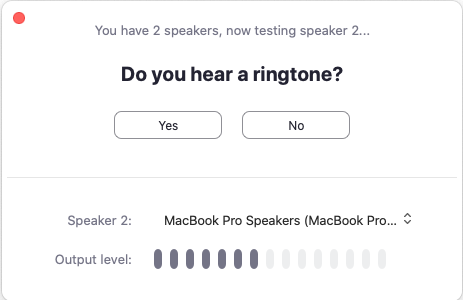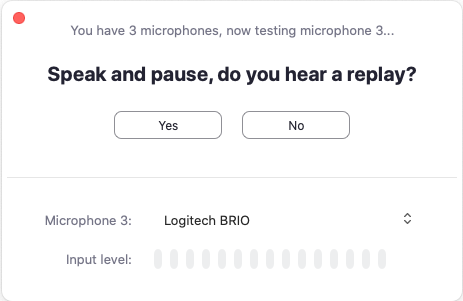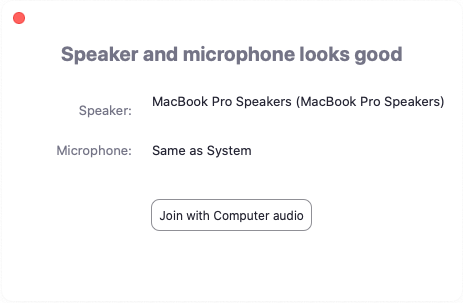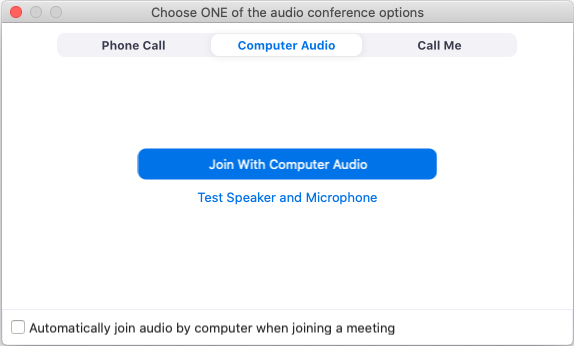/
Joining a test meeting
Joining a test meeting
You can join a test Zoom meeting to familiarize yourself with the Zoom and test your microphone/speakers before joining a Zoom meeting. You can also test your video or audio while in a Zoom meeting.
Note: If you are using the Zoom app on mobile, you can visit http://zoom.us/test to join a test meeting, then follow the instructions to test your video or audio.
- Visit http://zoom.us/test.
- Click the blue Join button to launch Zoom.
- When prompted by your browser, click Open Zoom Meetings. If you don't have Zoom installed on your computer, follow the prompts to download and install Zoom.
- The test meeting will display a pop-up window to test your speakers. If you don't hear the ringtone, use the drop-down menu or click No to switch speakers until you hear the ringtone. Click Yes to continue to the microphone test.
- If you don't hear an audio reply, use the drop-down menu or click No to switch microphones until you hear the replay. Click Yes when you hear the replay.
- Click Join with Computer Audio.
- Click Join with Computer Audio to join the test meeting with the selected microphone and speakers.
You will join the test meeting as an attendee. Learn more about Attendee Controls in a Meeting.
, multiple selections available,
Related content
Join a Zoom meeting
Join a Zoom meeting
More like this
Zoom Meeting Controls
Zoom Meeting Controls
More like this
Zoom Meeting Options
Zoom Meeting Options
More like this
Recording
Recording
More like this
Breakout Rooms
Breakout Rooms
More like this
ARB 627 Conference Room AV
ARB 627 Conference Room AV
More like this