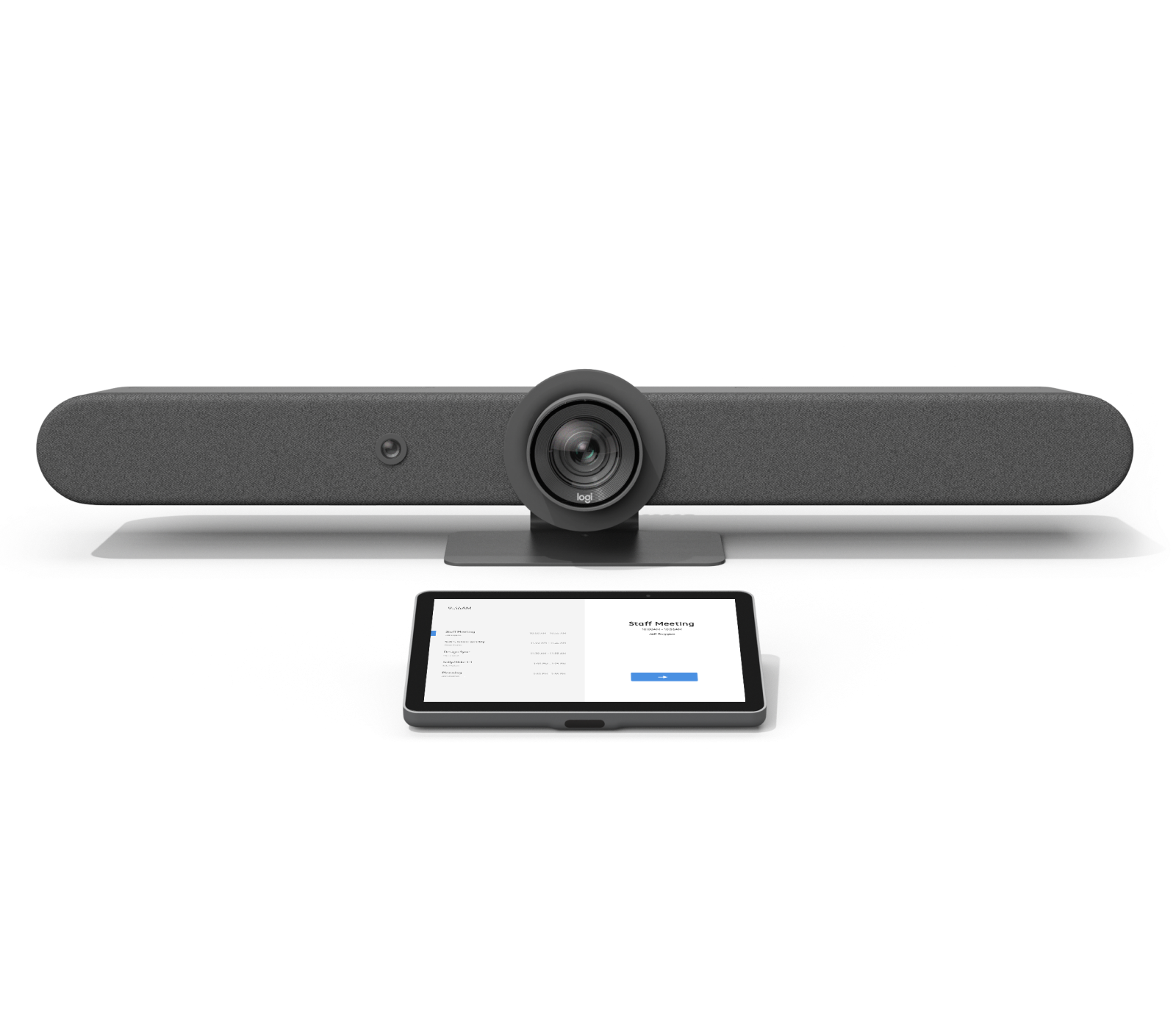...
When you first enter the conference room, you will notice the Logitech Rally Bar Camera sitting below the TV, the Logitech Tap and Logitech Swytch cable on the table. There are two ways to use this space, the first is a BYOD (Mac or Windows) If you are using MacOS, MacOS DisplayLink Software (https://www.synaptics.com/products/displaylink-graphics/downloads/macos) is required. The second option is Zoom Rooms, you will be able to join or host your meetings via the Logitech Tap touch panel on the table.
Option 1: BYOD
...
Mode (Cable)
For all MacOS, please install the following software in order for Logitech Swytch cable to work:MacOS DisplayLink Software
...
enable Screen Recording under your privacy settings for Display Link.
- Plug the HDMI cable and the blue USB cable.
- You will then hear a prompt from Logitech, and you will see a 5 seconds count down on the screen.
- After the 5 seconds count down you will then see your laptop displayed onto the TV.
- For Zoom Calls, please make sure your default cameras, mics, and speakers are Logitech Rally Bar or Logitech Tech PTZ Camera.
...
- You can also invite attendees via email.
6. Camera Controls
- Control the camera by tapping the camera icon on the screen.
- Camera Manual Frame/ Auto
- Manual Frame: Allows you to manually control the camera (Zoom, Pan, and Tilt).
- Speaker Focus: Will automatically pan and zoom in on the speaker.
- Auto-Framing: Will automatically pan and zoom in on two or more speakers.
...
- There is a remote control that controls the camera.
- You can pan, tilt, and zoom.
7. Share Content
- To share content, tap "Share Content" on the screen.Choose whether
- The TV Display and Logitech Tap will display instructions on how to share your screen , a whiteboard, or a document.
- You can also use the Logitech Swytch Cable to screen share via USB or USB-C as well.
- Follow the prompts to select and share your content.
...
- wirelessly.
- Then visit Share.zoom.us
- Then enter the Meeting ID
- Then enter the Passcode
- You Laptop should be displayed onto the TV display now.
- Tap "More" to view the chat, reactions, polls, closed captioning, and breakout rooms.
9. End the Meeting
- To end the meeting, tap the "End Meeting" button on the Logitech Tap's screen.
- Confirm your choice to end the meeting.
...